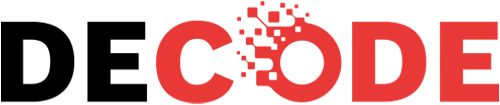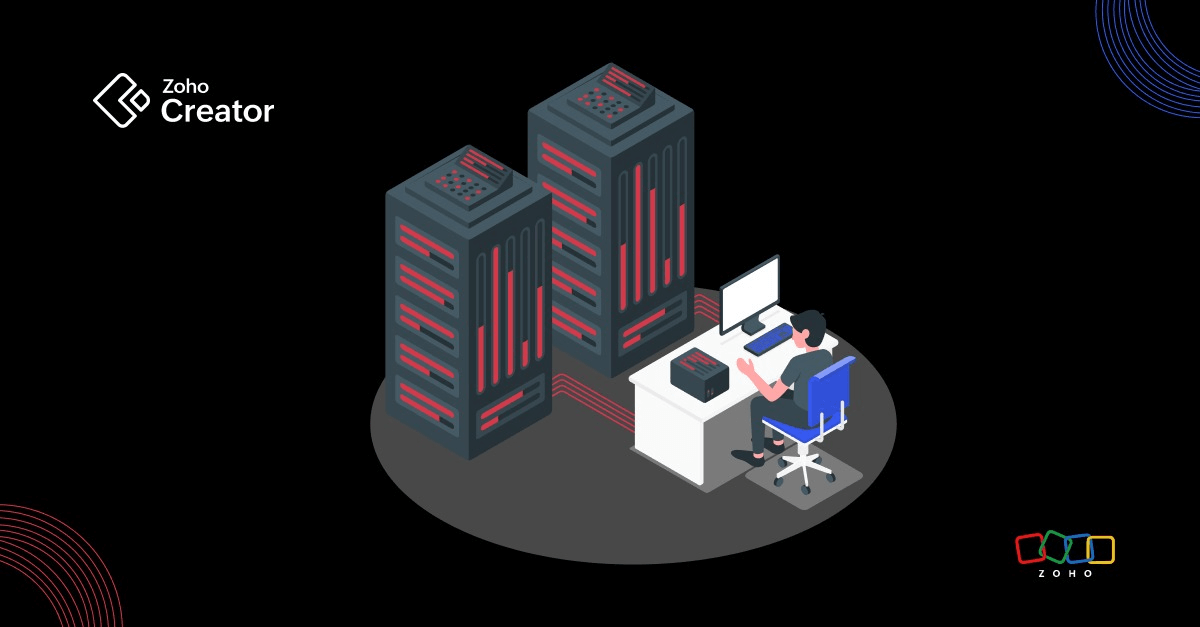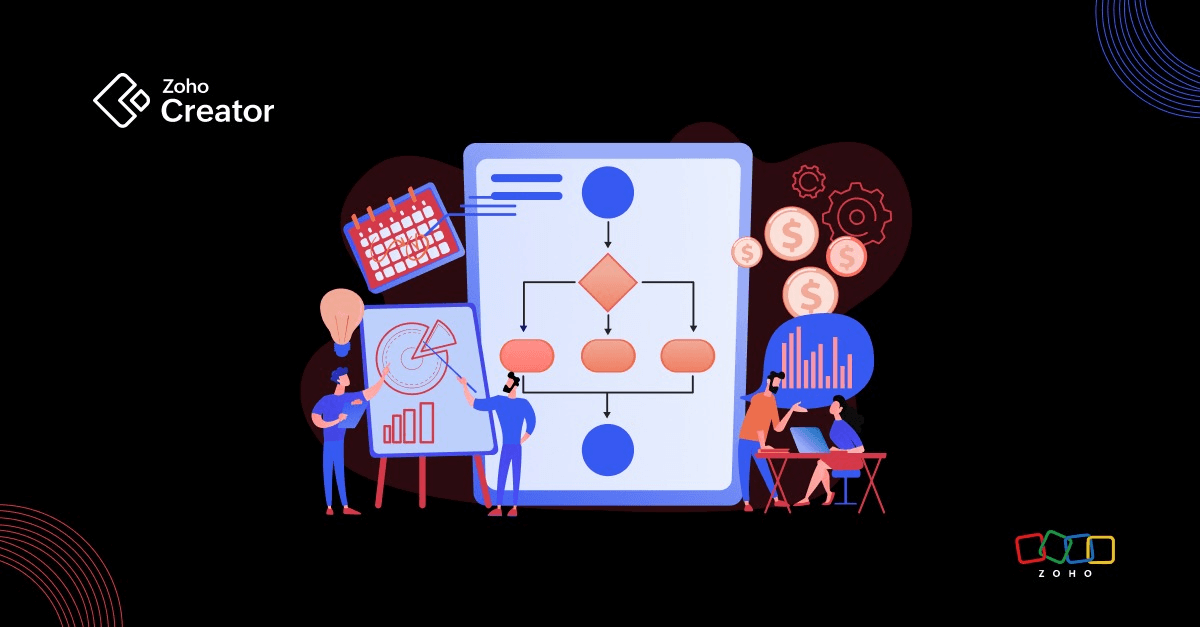- HOME
- Know Your Tech
- How to create an app using AI (and how I built one with Zoho Creator)
How to create an app using AI (and how I built one with Zoho Creator)
- Last Updated : October 17, 2025
- 874 Views
- 11 Min Read
TL;DR: Creating apps no longer requires deep coding knowledge or large development teams. With AI and low-code platforms working together, anyone can build a fully functional app just by describing what they need in plain language. This blog walks through a real-life example—a school management app built using a simple prompt. From generating forms and dashboards to customizing workflows and adding logic, every step took just minutes. Whether it’s for education, content planning, task tracking, or operations, AI-accelerated app building makes it easy to turn ideas into apps—quickly, efficiently, and without writing extensive code.
I never thought I'd be someone who builds apps. I don't write code, I'm not in IT, and to be honest, I used to think application development was only for tech folks. But here I am, managing my work life, helping out my family, and organizing daily routines using apps I built myself.
I needed tools that were more tailored—something I could organize the way I preferred. That’s when I started building a few simple apps using Zoho Creator. I even set up custom email reminders with quirky little messages just to keep myself on track and add a bit of fun to my writing routine. It all began with a straightforward need: managing my content calendar, tracking writing deadlines, and staying on top of daily reminders.
Once I got comfortable, I even expanded my territory beyond my familiar niche. I started building apps for people around me. My dad needed help managing orders for his business. My mom, a school teacher, needed a better way to track attendance and student performance. So I created apps for them too.
The best part? I didn’t need any development experience. I just described what I wanted in plain language, and AI—paired with low-code—took care of the rest. In this blog, I’ll show you exactly how I built a working school management app using AI and simple prompts. And if you're wondering whether you can do the same, the answer is yes.
What does it mean to “create an app using AI”?
Creating an app using AI means using natural language, just like you’re explaining your idea to someone and having the system convert that into a working application. You describe what you want the app to do, and the platform uses AI to generate the structure, forms, and logic behind it.
You can describe what you want in plain English. For example:
"Create a school management system for teachers to track attendance and student scores, and send updates to parents."
Within seconds, the platform sets up the app's structure—forms, reports, dashboards, and even basic logic.
But here's the catch: AI alone doesn't do all the heavy lifting.
To turn an idea into a usable app, AI needs to be paired with something more substantial—like a low-code platform. That’s where the real power lies. When AI is built into a platform like Zoho Creator, it can help interpret prompts, generate UI and backend logic, and let users fine-tune things visually. Zoho Creator combines the strengths of GenAI with the flexibility of low-code to make building apps faster and more intuitive.
This means:
We don’t need to write extensive code, but we can still customize the logic if we want to.
We can use drag-and-drop tools alongside AI suggestions and app generation.
We get full control over the app, even after the AI builds the first version.
So it’s not just “AI builds the app for you”—it’s AI + low-code working together to remove all the hard parts of starting from scratch.
The school management app I built for my mom
One of the first full-fledged apps I built using AI was for my mom, a school teacher. She was managing students' records, attendance, and homework using a mix of handwritten notes and spreadsheets, which made the process inefficient.
Using Zoho Creator's AI builder, I created a school management app that included:
A student information form
An attendance tracker
A homework module
A performance score entry form
A parent notification form
A performance dashboard
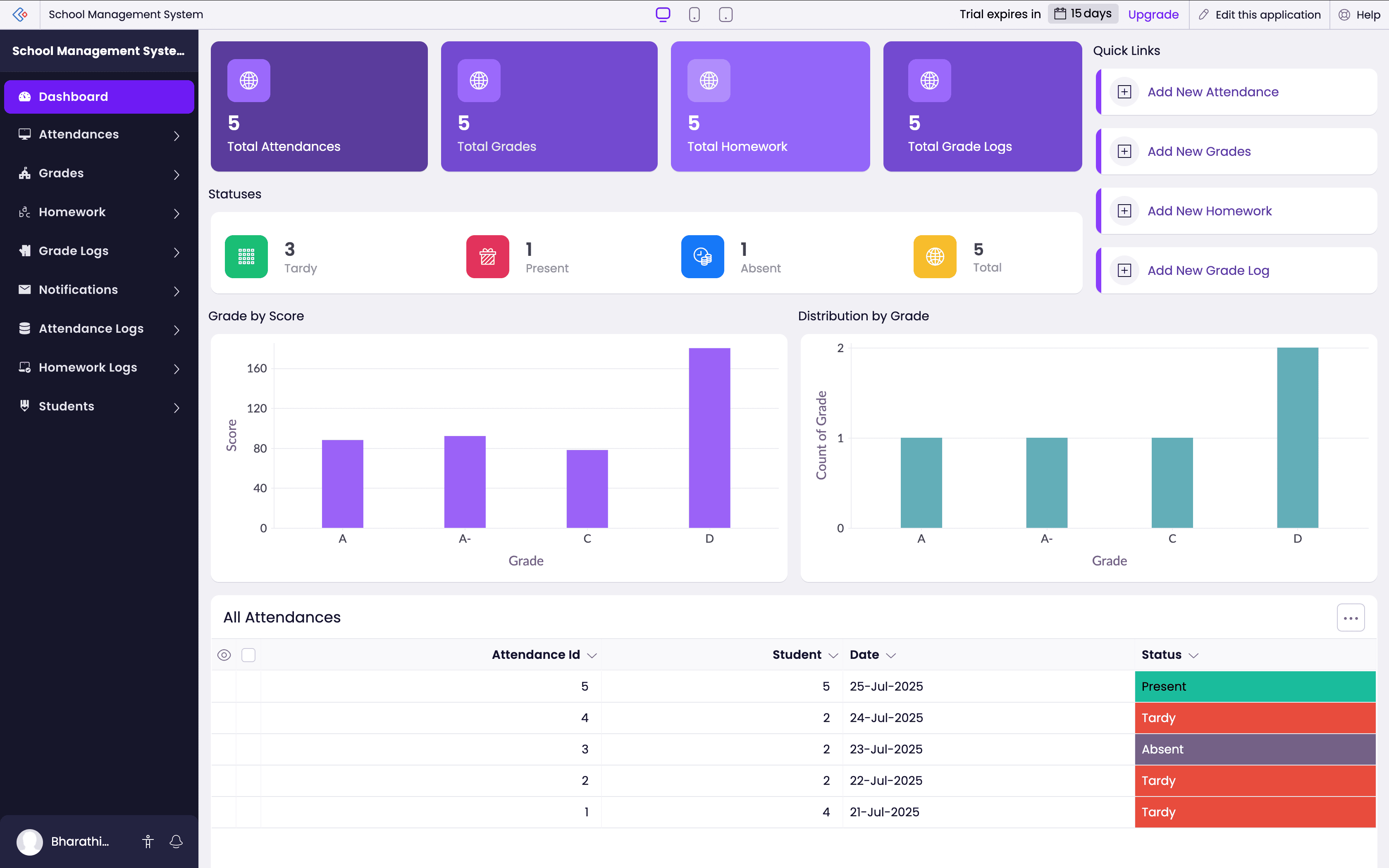
Step-by-step: How to create an app using AI
Now that you’ve seen what the school management app looks like, let me show you exactly how I built it. You’ll see how simple it is to go from a plain prompt to a working app.
Step 1: Start from the homepage
I started on the Zoho Creator homepage. You'll see a prompt box asking you to describe the apps you want to create.
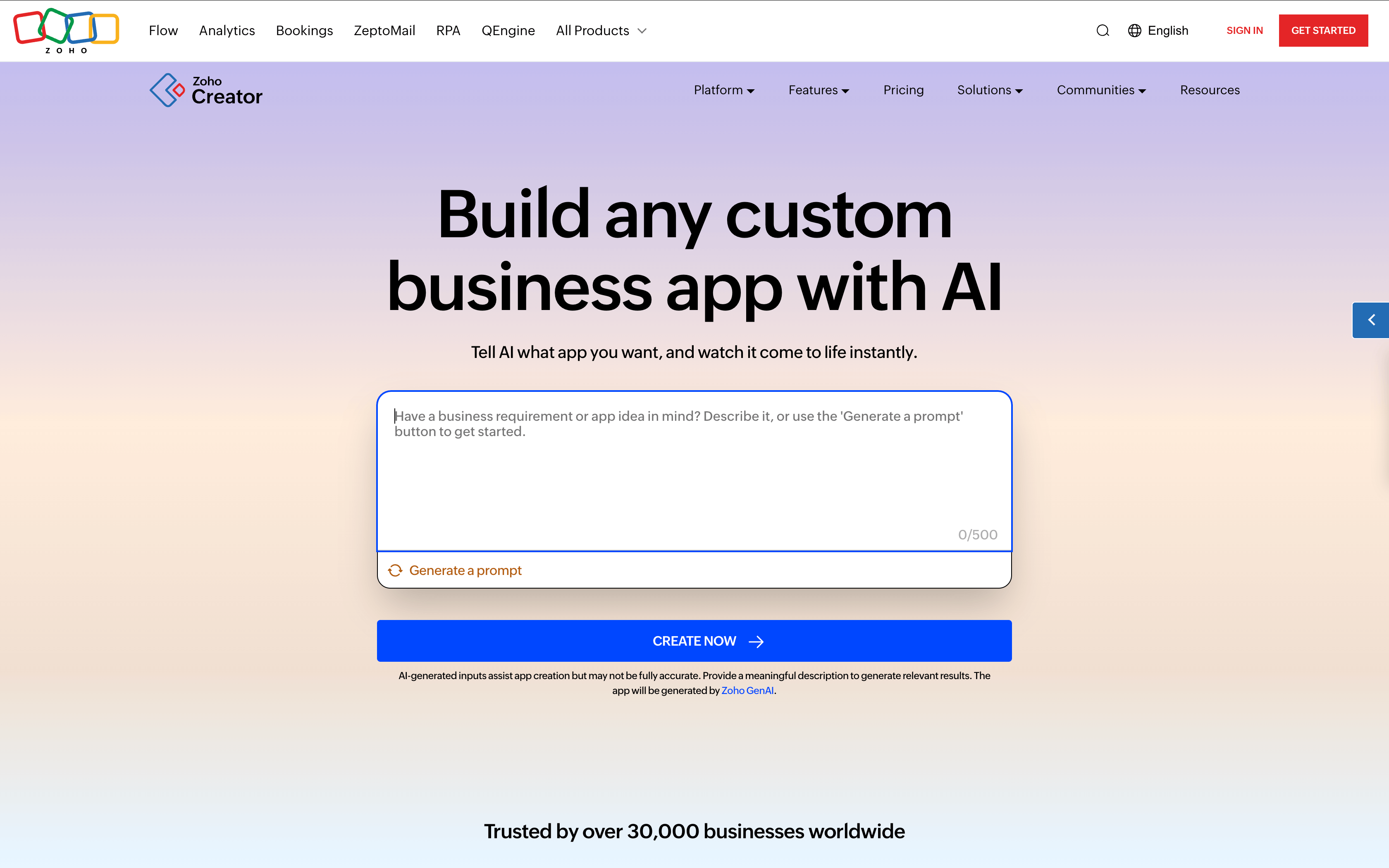
You don’t need to go through a dashboard or settings menu to get started; the app building starts right on the homepage. There's also an option to click Generate a prompt if you need help phrasing your idea—but I already had a clear one in mind.
Step 2: Describe your app idea in a prompt
I entered a detailed version of my idea in the prompt box. Instead of keeping it vague, I included what I needed the app to do and how it should be structured:
"Create a school management app for teachers to manage student information, track daily attendance, assign and log homework, enter performance scores, and send notifications to parents. It should include separate forms for students, attendance, homework, and grades, along with a dashboard to monitor overall class activity."
You don’t have to use technical terms; just describe what you need the app to handle and how you imagine it functioning. The more clearly you describe your requirements, the closer the generated app gets to what you need. That said, even a short prompt works.
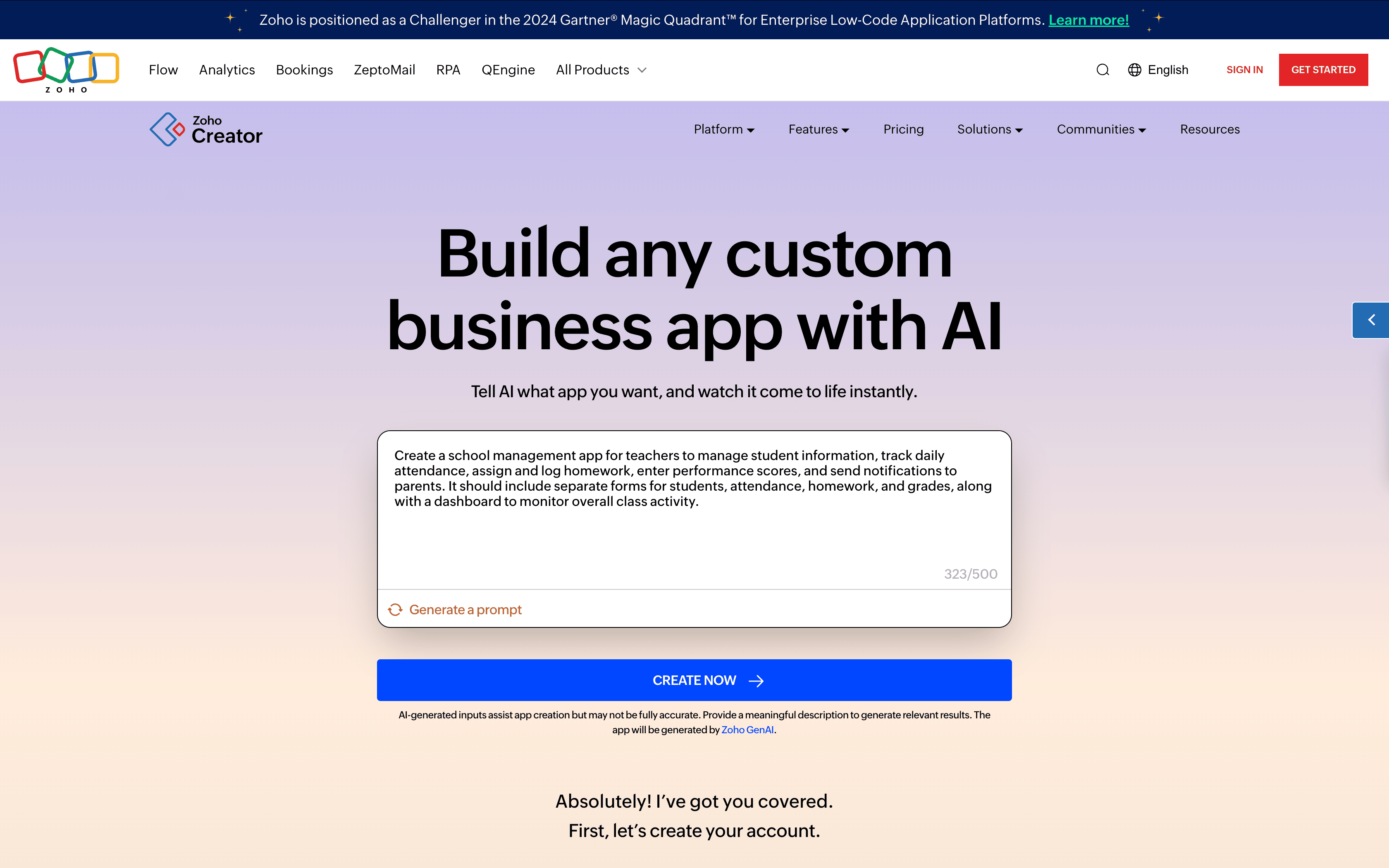
Once I entered the prompt and clicked Create Now, the system took a few seconds to process it.
At this point, I was prompted to sign in. If you’re not already logged in, it’ll redirect you to the sign-in or sign-up page. New users get a 15-day free trial, so you can explore the app, make changes, and test everything without any restrictions. Once I logged in, I was taken straight into the auto-generated app—ready to explore and customize.
Step 3: Let the AI generate the base app
After submitting the prompt, the builder began generating the data model for the app. This part didn’t take long—just a few seconds. On the left side of the screen, I could already see the key use cases listed out:
Student information management
Attendance tracking
Homework assignment and logging
Performance score entry
Parent notification
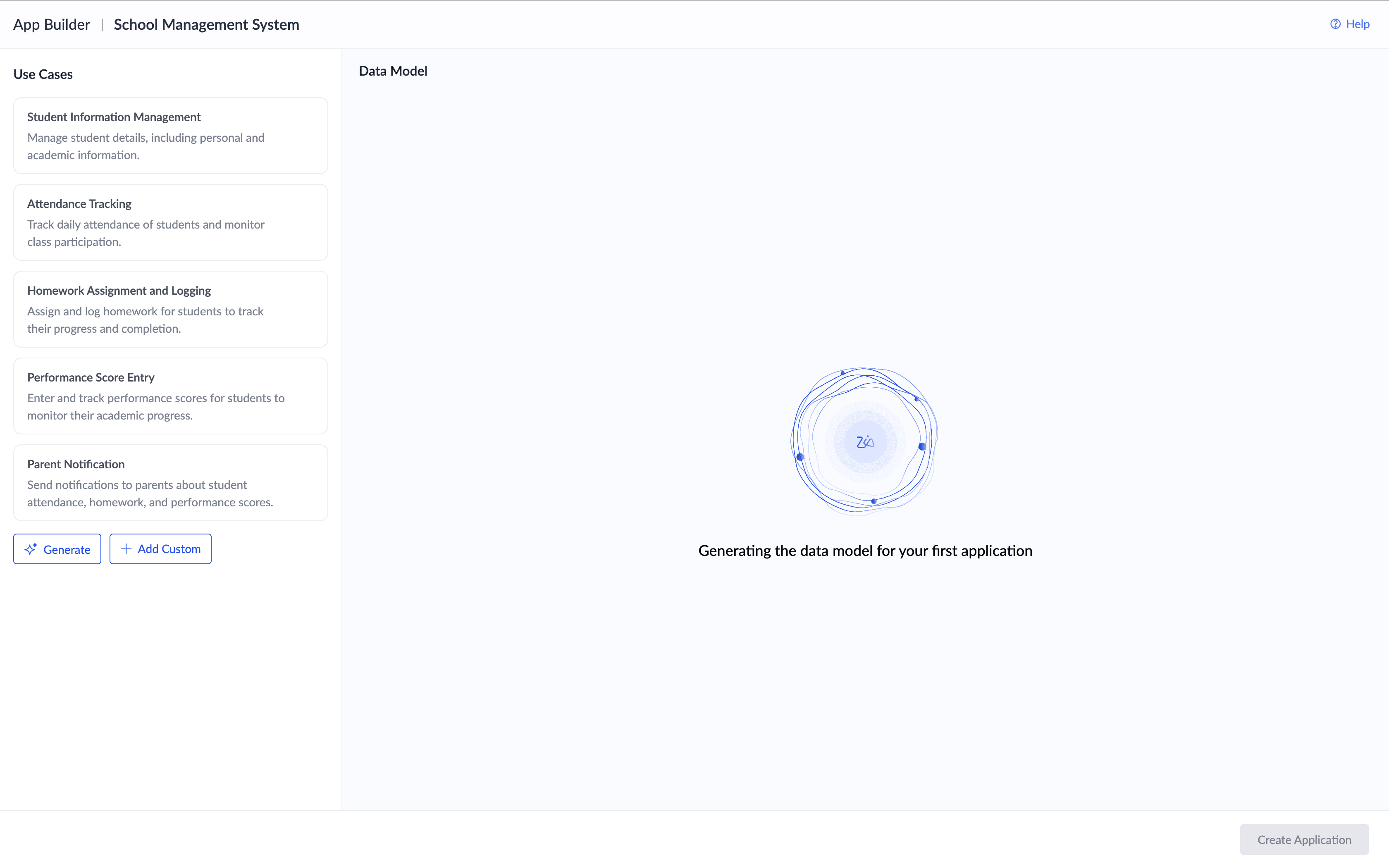
These were automatically picked based on the prompt I'd given. In a few seconds, the data model started taking shape on the other side of the screen. I could see how each part of the app was structured and how the modules were connected. It wasn’t just a list of forms—it was a complete layout showing the relationships between them.
Here’s what the AI generated for me:
A student form with fields like name, grade, date of birth, and contact details
An attendance module connected to the student form
A homework form with assignment details and submission tracking
A grades module to record subject-wise scores and feedback
A series of log tables, like Homework Log, Attendance Log, and Grade Log, to track changes or updates over time
A notifications module, which can be tied in to workflows for alerting parents
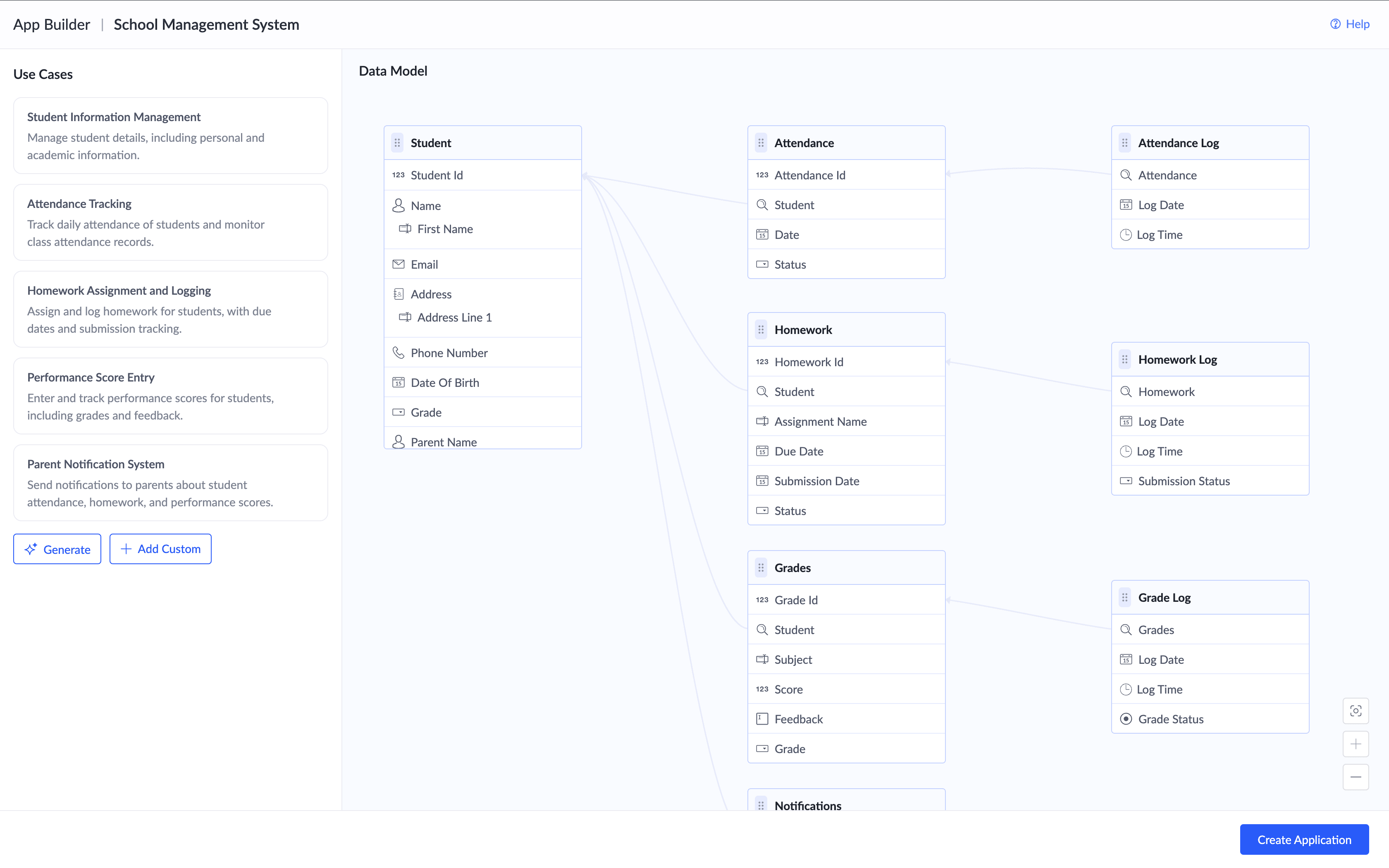
At this stage, I had two options:
Click Create Application to proceed with the base setup
Or use Add Custom to include anything else I felt was missing before finalizing the structure
There's also the flexibility to ask AI to regenerate the structure if the initial output doesn't quite fit your needs. But in my case, it was pretty close to what I imagined, so I simply clicked the blue Create Application button to move into the app workspace.
Step 4: Customize fields and structure
At this point, I hadn’t written a single line of code. The builder had translated my prompt into a fully structured app skeleton with linked data models, defined fields, and pre-connected relationships. All I had to do next was customize the details to fit the way my mom actually worked.
Once I clicked Create Application, the app was created in minutes, and it opened up with a prebuilt dashboard and some sample data already filled in. A quick pop-up confirmed it—“Congrats, you made it!”—and I was inside a functional app I could actually interact with.
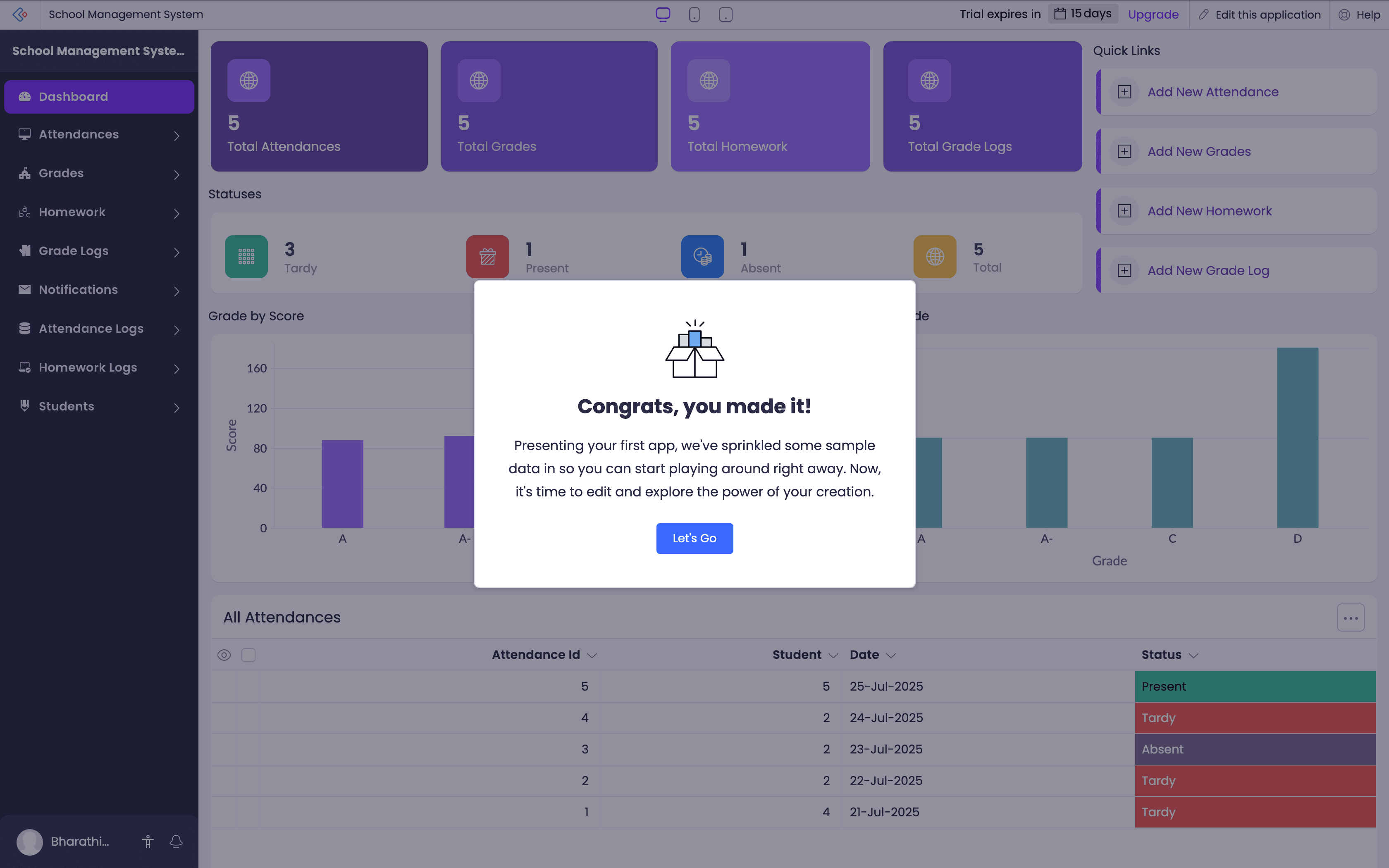
The interface was clean, with all the modules listed—students, attendance, homework, grades, notifications, logs—and everything mapped exactly to the data model I saw earlier.
At this point, I started customizing the app based on how my mom actually works in her classroom.
Here’s what I did:
In the Student form, I edited field labels to match familiar terms, like changing "Grade" to "Class" and adding a dropdown for "Section".
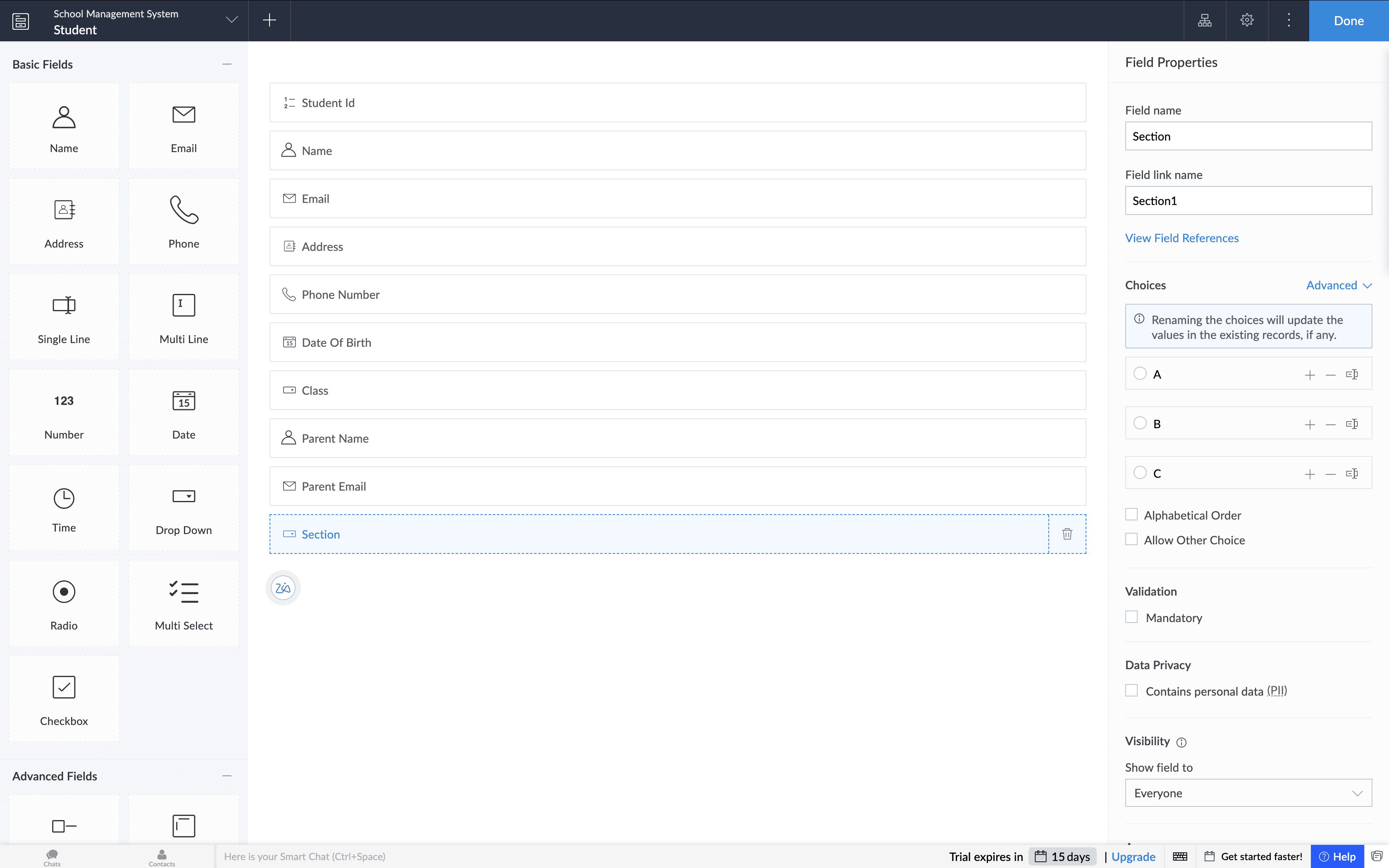
In the Homework module, I included a subject dropdown and a comments field as suggested by Zia, Zoho's smart AI-assistant, to make assignment tracking more specific.
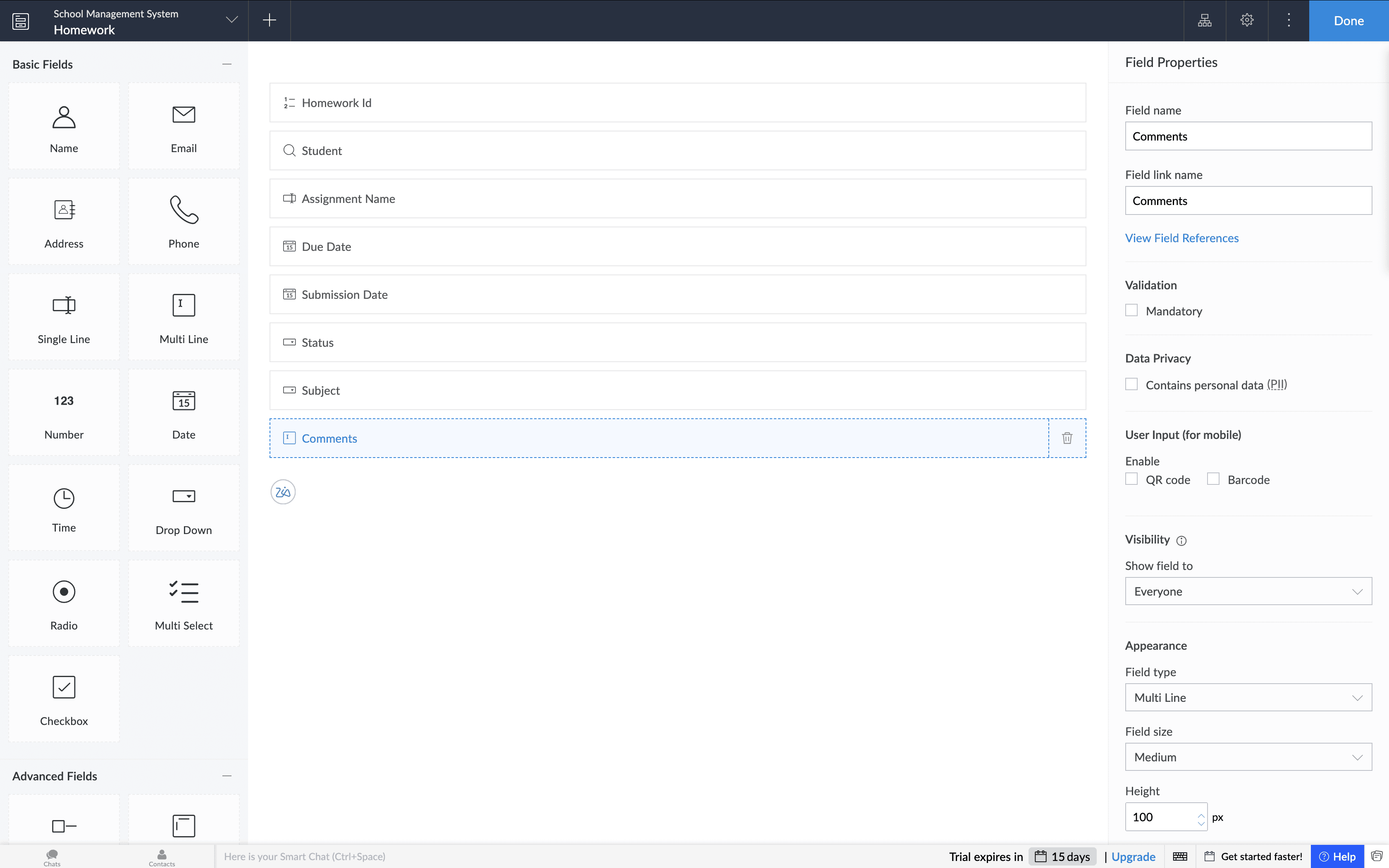
I also removed a few log fields that we didn't need and rearranged report widgets on the dashboard for clarity.
All of these changes were done visually; I didn’t need to dig into code or figure out any backend setup. I just clicked on a field, made the update, and it got saved. The changes were instantly reflected across the app, in forms, reports, and dashboards, all updated in sync.
There were also quick links on the dashboard, like Add New Attendance or Add New Grades, which made it easy to test how the app would behave with real input. I tried a few entries, tweaked the field options, and previewed the report views.
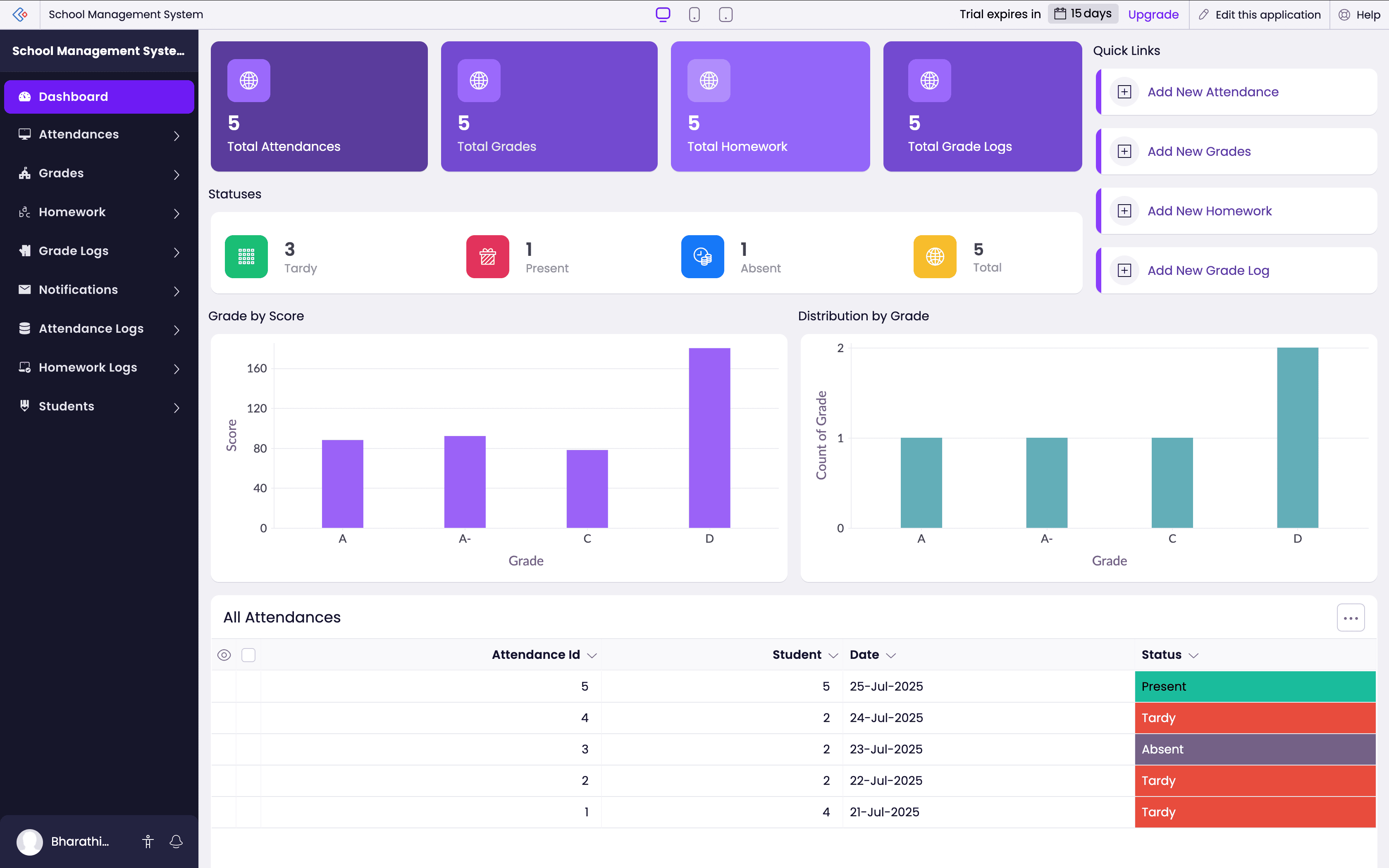
This step helped me shape the generic structure into something more customized that actually fit my mom's requirements. And the best part was knowing that I could keep refining it over time, adding more modules or adjusting logic without starting over.
Step 5: Add smart workflows using more prompts
Once the app structure was in place, I wanted to add a bit of logic: something that could automate repetitive tasks and trigger notifications when specific conditions were met. This is where the platform's low-code capability came in. Low-code makes it easy to extend AI-generated apps with logic, workflows, and automation without needing extensive programming knowledge.
Using low-code, you can even automate smaller tasks with just 1 or 2 lines of code. In some cases, it’s custom logic, but setting it up can be as easy as clicking a checkbox to turn on automation. While AI helped me get the app up and running quickly, I used the Workflow tab at the top of the builder to customize the behavior of the app further based on real classroom needs.
The builder gives you different workflow types—form-based, scheduled, batch, and even approval flows. For my app, I went to the Form Workflows section and selected the Homework form. I then set the workflow to trigger on Successful form submission, so that every time a teacher adds a new assignment, the parent receives an alert.
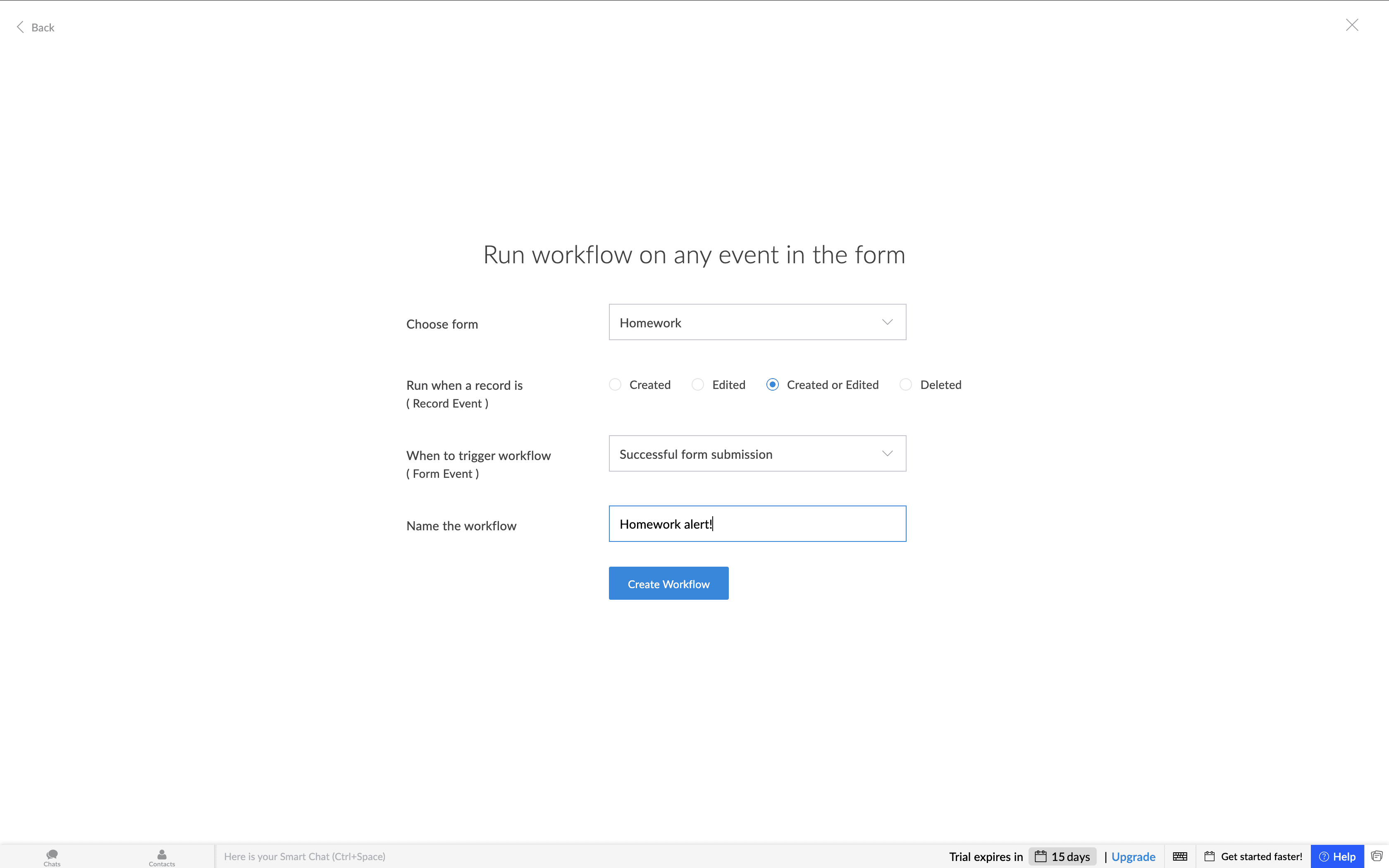
Now, every time my mom adds an assignment, the app automatically sends an email to the parent letting them know what was assigned.
The message I set up was simple and direct:
Subject: New homework assigned
Message: New homework has been assigned for your child. Please check the details and ensure timely completion.
It was a small addition, but it made a big difference. She didn’t have to follow up manually, and parents stayed informed without any extra effort. That’s all it took, no complex scripting or configuration—just a short line of logic that made the app feel more connected and useful right away.
What kinds of apps can you build using AI?
There's a common misconception that app development requires complex technologies or enterprise-wide platforms. But with AI and low-code working together, even everyday business processes—across teams, roles, and industries—can be turned into purpose-built apps with minimal effort.
If you're in marketing, HR, operations, or education, there are dozens of workflows that can benefit from a lightweight, app-based solution; and you don’t need to be a developer to build them.
Here are a few business use cases you can start with:
Marketing teams: Campaign trackers, asset approval workflows, content review boards
Sales: Lead qualification forms, follow-up schedulers, opportunity trackers
HR: Onboarding checklists, leave management, employee feedback apps
Operations: Vendor management, procurement tracking, asset request systems
Customer support: Ticket escalations, call logs, resolution dashboards
Finance: Expense logging, invoice tracking, budget approval flows
Education: Class schedulers, student progress dashboards, exam result managers
Healthcare: Appointment logs, basic patient intake forms, equipment usage logs
Retail/inventory: Stock tracking, reorder alerts, daily sales records
All of these are apps you can start generating with a prompt and then fine-tune using low-code logic and workflows. The goal isn’t to replace your core systems but to fill in the process gaps that slow down teams or lead to manual errors.
You can also automate tasks with simple instructions using Zoho Creator's agentic AI technology. AI agents are a specialized AI capability that can perform various complex tasks by making decisions, analyzing the situation, and taking actions independently without human intervention. You can create an agent by describing how the AI should behave and adding the required Deluge functions that have the scripts to perform the actions. It will then plan and execute the tasks on your behalf exactly as you defined them to be.
Examples from my own use (as a writer)
As someone working in content, my first few apps were built to streamline the things I do everyday, fulfilling my individual needs. Here are a few apps I've created using prompts:
A content calendar to plan blogs, track deadlines, assign topics, and set review cycles
A task manager to organize weekly goals, personal to-dos, and project timelines
A blog review tracker to log who’s reviewing what and maintain version history
A topic ideas repository to capture content ideas by stage and theme
These are the kinds of apps that take just a few minutes to generate with a prompt, but save me hours over time, especially when they start working together with workflows and notifications in place.
How AI-assisted app building differs from traditional app development
Traditional app development involves multiple steps: writing detailed requirements, waiting on design and development, testing for weeks, and looping back for iterations.
But for most everyday processes, that approach is overkill.
With AI-driven app creation, the flow is inverted. You begin by describing the solution, not specifying every feature. The AI interprets that and builds a working foundation—forms, fields, reports, and logic—that you can use or modify right away.
The shift is from weeks of handoffs to apps you can launch in just a few hours!
You still get control over how the app behaves, but you don’t need to build every detail from scratch. That makes it far more practical for teams or individuals who want results without depending on developer bandwidth.
Why this isn’t just a one-off use case
What starts as a quick solution often becomes part of your daily workflow. That’s the real strength of this approach.
AI-powered low-code apps aren’t "one and done." They give you a scalable base, one that you can update, extend, and connect to other tools as your needs evolve. And because it’s built on a low-code foundation, you don’t need to throw it away when the scope expands—you can simply iterate.
This is especially useful if you:
Regularly run projects that follow similar workflows
Manage distributed teams and need visibility across touchpoints
Work in roles where new tools take weeks to get approved or built
Handle internal requests that don’t justify full product roadmaps
If I had to build everything through a dev ticket or external tool, half of what I needed would remain "nice to have." This model helps us move ideas into action faster.
Try it yourself
If you’ve made it this far, chances are there’s at least one process you’re already thinking about turning into an app. Maybe it’s something you manage in spreadsheets. Maybe it’s a workflow that slows down your team.
Try starting with that.
Go to Zoho Creator and describe what you need in the AI Launchpad. Don’t worry about phrasing it perfectly; just focus on what the app should do. Once the base is generated, you can adjust the forms, link data, and set up automations as needed.
And if you’re like me, you’ll probably start with one app and end up with five. Because once you realize how quickly you can build tools for your own workflows, it becomes part of how you work.
 Bharathi Monika Venkatesan
Bharathi Monika VenkatesanBharathi Monika Venkatesan is a content writer at Zoho Creator. Outside of work, she enjoys exploring history, reading short novels, and cherishing moments of personal introspection.